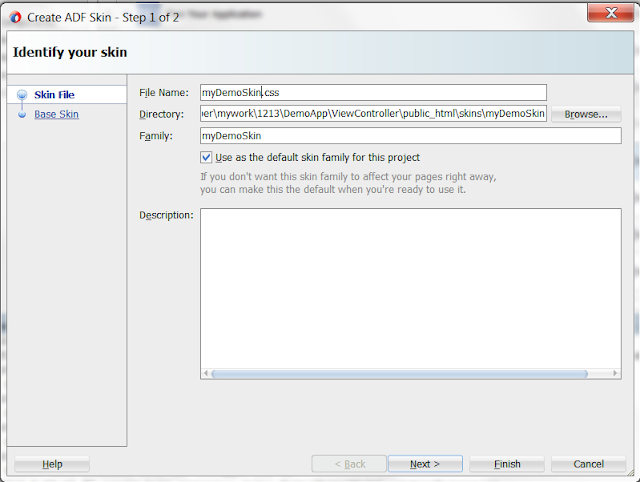In extension to my prior post to get MAF 2.3 Apps running for iOS, here is what it takes to be Android -
Your target environment:
Here is how you accomplish this -
1 - Download the android studio from here
2 - Once installed, launch the SDK manager and install all the API Level 23 packages
3 - Setup your simulator:
a) Click Tools > Manage AVDs
b) Click Device Definitions > Select Nexus 5 > Click Create
d) AVD configuration:

4 - Locate your Android SDK (This is required to be configured in Jdeveloper)
a) For Windows:
Android SDK: C:\Users\xyz\AppData\Local\Android\sdk
Android Platform Location: C:\Users\xyz\AppData\Local\Android\sdk\platforms\android-23
Android Build Tools Location C:\Users\xyz\AppData\Local\Android\sdk\build-tools\23.0.3
5 - Create a keystore to sign the application
keytool -genkey -v -keystore myKey.keystore -alias myKey -keyalg RSA -keysize 2048 -validity 10000
6 - Open JDeveloper > Tools > Preference > MAF > Android Platform
Key in the locations determined in the step#4
Key in the keystore location within the Release Tab and provide the passwords for both Debug and Release.
You are all set to deploy your apps on Android platform! Click here for my notes on iOS platform.
Your target environment:
- MAF 2.3
- JDeveloper 12.2
- JDK 1.8
- Android API Level 23
Here is how you accomplish this -
1 - Download the android studio from here
2 - Once installed, launch the SDK manager and install all the API Level 23 packages
3 - Setup your simulator:
a) Click Tools > Manage AVDs
b) Click Device Definitions > Select Nexus 5 > Click Create
d) AVD configuration:

4 - Locate your Android SDK (This is required to be configured in Jdeveloper)
a) For Windows:
Android SDK: C:\Users\xyz\AppData\Local\Android\sdk
Android Platform Location: C:\Users\xyz\AppData\Local\Android\sdk\platforms\android-23
Android Build Tools Location C:\Users\xyz\AppData\Local\Android\sdk\build-tools\23.0.3
5 - Create a keystore to sign the application
keytool -genkey -v -keystore myKey.keystore -alias myKey -keyalg RSA -keysize 2048 -validity 10000
6 - Open JDeveloper > Tools > Preference > MAF > Android Platform
Key in the locations determined in the step#4
Key in the keystore location within the Release Tab and provide the passwords for both Debug and Release.
You are all set to deploy your apps on Android platform! Click here for my notes on iOS platform.
Hope you find this information useful.Please share your feedback below. I would love to hear from you.
CaptiveCode